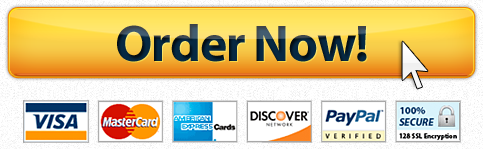University of the Cumberlands Android Studio SDK Assignment Worksheet
Description
Using the Android Studio SDK to build (simulate) an Android mobile app that uses consumable web services. Requirements on page 174.
There are many tools and development frameworks that can be used to build mobile apps. One example and walkhtrough is provided in our textbook (chapter 6 – pp. 151-182). For our project this week ( Assignment 6), we will use this guidance, but utilize a newer approach (Android Studio) to complete this project. Our authors mention that there are two options for starting our application – build the desired layout (UI) and populate, OR build the code that will populate the layout (p. 164). I call our effort this week “simulation” because we don’t do the actual coding necessary to populate the layout or to make each activity function. Instead, we start with a layout that meets the Derby app in Android requirements (p.174). Here is the layout:  Android app layout.jpg . Coding examples and a brief explanation are provided in chapter 6 for each element used in the layout (TextView, Button, and TableLayout), but you ARE NOT required to implement any code for this assignment.
Android app layout.jpg . Coding examples and a brief explanation are provided in chapter 6 for each element used in the layout (TextView, Button, and TableLayout), but you ARE NOT required to implement any code for this assignment.
For this assignment:
Download and Create the Android Studio SDK on your computer – here is a YouTube video that should help: http://www.youtube.com/watch?v=EOfCEhWq8sg
- First download and install the latest version of the Java Development Kit (JDK) from the Oracle site – (Apple users should already have this installed; please verify).
- Download and install the newest version of Android Studio from the official Android site – choose the version appropriate for your platform (Windows, Mac, etc)
- Once Android Studio is working, add desired SDK components using SDK Manager (see page 157); adding just the newest platform tools is adequate for this assignment.
- From the Android Studio menu, select “Create a New Project”; give your project any name (suggest: DerbyData) and save.
Make one screen shot here that shows you have configured Android Studio and started a new Project
* You are ready to start adding UI elements for your Android app matching the layout above as your guide.
- Working in the Object code pane, choose one of the pre-configured layout templates – Examples:
 empty_activity for Android Studio.png
empty_activity for Android Studio.png - If you use an empty or blank layout template, you can drag and drop the required UI elements then size, rename and place them where you want.
- The next step would be to write code that provide method and function for each of these elements – you ARE NOT required to implement any code for this assignment.
Make a second screen shot showing the final placement of the UI elements on an Android template. Your final layout should look like the Android example above and follow the Derby app requirements on page 174. Except for coding, this is your simulated Android app.
Write a brief explanation of each UI element you used – try to explain what specific function each UI element provides that make your app workable; be certain to account for the four Android fundamentals (Activities, Services, Content Providers, and Broascast Receivers). Also mention other features peculiar to Android (i.e, Back Stack). See these discussions in chapter 6.
Have a similar assignment? "Place an order for your assignment and have exceptional work written by our team of experts, guaranteeing you A results."