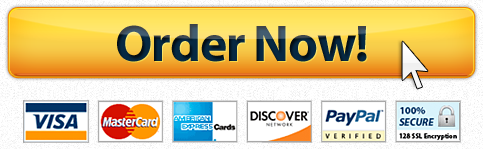Troy University Central Sierra Insurance Commission Sales and Bonuses Excel
Description
Skills Covered in This Project
Create, copy, and edit formulas.
Name cell ranges.
Set mathematical order of operations.
- Set cell references to be absolute.
- Use the NOW function.
- Use HLOOKUP and VLOOKUP
- Use the SUMIF function.
- Build an IF function.
Open the start file CentralSierra-02.xlsx workbook. If the workbook opens in Protected View, click the Enable Editing button so you can modify it. The file will be renamed automatically to include your name. Change the project file name if directed to do so by your instructor, and save it.
- NOTE: If group titles are not visible on your Ribbon in Excel for Mac, click the Excel menu and select Preferences to open the Excel Preferences dialog box. Click the View button and check the Group Titles check box under In Ribbon, Show. Close the Excel Preferences dialog box.
Select the Tables sheet, select cells A6:B10, and create range names using the Create from Selection button [Formulas tab, Defined Names group].
Select cells B1:F2 and click the Name box. Name the selection H_Rates. Note that the first row is arranged in ascending order.
- Create an HLOOKUP function to display the bonus rate.
Click the Commissions sheet tab and select cell F5.
- Start the HLOOKUP function and use cell E5 as the lookup_value.
For the table_array argument, use the H_Rates range.
Use the second row for the row_index_num argument (Figure 2-100). Figure 2-100 HLOOKUP function to display bonus
Figure 2-100 HLOOKUP function to display bonus
- Format the results as Percent Style with two decimal places.
Copy the formula in cell F5 to cells F6:F14.
Set order of operations to calculate total earnings.
Select cell G5.
Build a formula to add the commissions amount (E5) to the commissions amount times the rate (F5*E5).
Copy the formula in cell G5 to cells G6:G14.
Create and copy a SUMIF function to calculate total earnings by branch office.
Select cell E18.
Start the SUMIF function with cells $D$5:$D$14 as the Range argument.
Set the Criteria argument as a relative reference to cell C18.
- Select cells G5:G14 for the Sum_range argument and make the references absolute.
Copy the formula in cell E18 to cells E19:E20 without formatting to preserve borders.
Format cells E18:E21 as Currency.
Total the earnings in cell E21.
Create and format the current date.
- Select cell G23 and insert the NOW function.
Select cell G23 and click the Number drop-down list, and select More Number Formats. On the Number tab, select the Date category.
Scroll the Type list to find the date that displays the month spelled out, the date, a comma, and a four-digit year (Figure 2-101). Figure 2-101 Date format selected
Figure 2-101 Date format selected
Click OK. Press fn+Ctrl+Left Arrow or fn+Cmd+Left Arrow.
- Create and copy a VLOOKUP function to display goals for each funding source.
Click the Family Day sheet tab and select cell F6.
Start the VLOOKUP function and use cell E6 as the lookup_value.
- Click the Tables sheet tab for the table_array argument and use cells $A$6:$B$10. The data is sorted by the first column in ascending order.
Use the second column as the col_index_num The range_lookup argument is empty.
Copy the formula in cell F6 to cells F7:F20 without formatting to preserve the fill color.
- Format cells F6:F20 as Currency with no decimal places.
Create and copy an IF function.
Select cell H6 and start an IF
Type a logical_argument to determine if cell G6 is greater than or equal to (>=) cell F6.
Type Yes as the Value_if_true argument and No as the Value_if_false argument.
- Copy the formula in cell H6 to cells H7:H20 without formatting to maintain the fill color.
Center align cells H6:H20.
Press fn+Ctrl+Left Arrow or fn+Cmd+Left Arrow.
Insert a new sheet at the end of the tab names and paste the range names starting in cell A1. AutoFit columns A:B and name the worksheet as Range Names.
- Save and close the workbook (Figure 2-102).

Have a similar assignment? "Place an order for your assignment and have exceptional work written by our team of experts, guaranteeing you A results."